Changelog
Follow up on the latest improvements and updates.
RSS
new
Engagement
Teachers2Parents
Welsh language support now available in T2P!
T2P now offers full Welsh language support, making it easier for schools to provide an inclusive experience for staff and their school communities.
We’re proud to support our Welsh-speaking customers!
What’s New
- Default Language Setting:Schools can now set English or Welsh as their default language.
- Personalised Experience:Staff members can select their preferred language.
Key Benefits
- Empower bilingual teams – Staff can work in the language they’re most comfortable with, improving productivity and user experience.
- Effortless language switching – Move between English and Welsh instantly without disrupting your workflow.
- Flexible control – Set a school-wide default language while giving individual users the freedom to personalise their interface.
How it works:
Important:
You’ll need to contact our support team to enable this feature on your account. Once activated, you’ll be able to toggle between English and Welsh.After activation, the school-wide default language will apply to all user accounts. Each staff member can then set their own preferred language when they log in.
Setting your language preference
- Click the user icon in the top-right corner of the T2P application.
- Select your preferred language from the dropdown menu.

Note: Your chosen language applies only to your account and does not affect other users or the school-wide setting. Once selected, it will remain until you change it again.

new
School Improvement
Data Aggregation
Xporter
XIdentity
Introducing automated account provisioning: Managing user accounts across your school or trust just got easier!
This feature integrates directly with your school's or Trust's MIS and platforms like Active Directory, Microsoft 365, Google Workspace, and Apple School Manager to save time, reduce admin, and simplify logins.
>>
What’s New?
Smarter Account Management
- Automatic creation of student and staff accounts based on MIS data
- No manual setup required
- Reduces errors and speeds up onboarding
- Keeps everything up to date with role or timetable changes
Easier Logins for Younger Pupils
- Phonics-based passwords make it easier for younger children to log in independently
- Supports early learners with confidence and consistency
Custom-Branded Login Cards
- Automatically generate login cards branded with your school or trust logo
- Available across all schools with flexibility for local adjustments
Enhanced Dynamic Groups
- Use staff job titles in group rules to manage access, permissions, and communication by role
Smoother Onboarding
- Test school setup allows safe testing before full rollout
- Pre-configured school environments, Graph API integration and custom groups
- Supports staff and parent password resets with minimal disruption
Key Benefits:
- Fewer IT headaches
- Faster access to tools
- More time for teaching
- Consistency across schools
What this means for Primary & Secondary schools
- Automated Account Creation: Syncs with Active Directory, Microsoft 365, G-Suite, and Apple School Manager
- Self-Service Password Reset
- Single Sign-On
- Remote Learning Ready: Auto-generated Microsoft Teams
- MIS-Based User Management
Additional Primary-Only Benefit:
- Simplified Logins: QR codes or PINs for age-appropriate access
What this means for Multi Academy Trusts / Local Authorities
- Enterprise-Grade Provisioning: Central account management
- Branded Portals: Custom domains and login pages
- Simplified Logins: QR or PIN support for primaries and academies
new
improved
School Improvement
Data Aggregation
Xporter
XIdentity
Enhancing how schools manage user access and security with the introduction of Provisioning and Single Sign-On (SSO) through Xporter Identity.
This release introduces two major features through Xporter Identity:
Single Sign-On (SSO)
: Users (staff, students, etc.) can log in once using one set of credentials and access multiple systems without needing to remember multiple passwords.Provisioning
: User accounts are automatically created, updated, or deleted based on information in your MIS (Management Information System). For example, if a new teacher joins your school and their details are added to the MIS, an account is automatically created for them in the connected systems. If someone leaves or changes role, their access is updated or removed automatically.This update simplifies user management across school systems, improves security, and creates a smoother login experience for staff and students alike.
What’s the Difference?
- Feature:Provisioning
- Purpose:Automatically creates, updates, and removes user accounts based on MIS data
- What it does:Syncs user data from a central source (e.g. MIS)
- When it happens:During onboarding, role changes, or offboarding
- Outcome:Ensures accurate account setup and access to the right tools
``
- Feature:Single Sign-On (SSO)
- Purpose:Allows users to log in once and access multiple systems securely
- What it does:Authenticates users via a trusted identity provider
- When it happens:Each time a user logs into an app or system
- Outcome:Enables seamless, secure access with a single login
Key Benefits:
EdTech customers – schools, trusts, and local authorities – benefit in five powerful ways: Time Savings & Efficiency:
- Automated onboarding/offboarding across platforms like Google and Microsoft (including Classroom and Teams, Active Directory, and Apple School Manager
- Instant user setup when MIS records are updated
- Fewer password resets and IT support tickets
Stronger Security & Compliance:
- Centralised identity reduces risk of account misuse or data breach
- Auto-removal of access for leavers or role changes (supports GDPR & safeguarding)
Improved User Experience:
- One login gives access to all tools – no more forgotten credentials
- New users instantly see the correct classes, resources, and teams
- Ideal for students and teachers using multiple systems
Scalability Across MATs & Las:
- Enables fast, consistent digital learning rollouts across multiple schools
- Supports mobile learners or transitions without tech overhead
- Ensures consistent configuration and access at scale
Central Control for Admins:
- View and manage access from one place
- Reduce manual errors and duplication
new
improved
Engagement
Eduspot
Groupcall
SchoolMoney
Teachers2Parents
Our parental engagement app just got an upgrade - Say hello to Eduspot!
We have just re-launched our parental engagement app! Introducing
Eduspot
: An all-in-one app for school communities.Eduspot is an upgraded version of our parental engagement app formerly known as
Xpressions.
With more features and better integrations, Eduspot was designed to drive parental engagement for our school communities and the families they support.
Why the upgrade?
We upgraded to Eduspot to give parents more. More functionality, more convenience, and a better way to stay connected with their child’s school. Our aim is to help schools drive deeper parental engagement by simplifying how families interact with them.
By combining communication, payments, event booking and more into a single app, we’re providing a more complete and connected experience for school communities.
What’s changed?
- Eduspot offers all the benefits of Xpressions and so much more.
- An all-in-one experience for school communications, payments, Parents' Evenings, and more.
- Seamless integration with fantastic partners like Medical Tracker.
- Improved usability, modernised interface and ongoing feature enhancements.
How to activate Eduspot for your parents
For schools with parents already using Xpressions:
If your school already had parents on the old Xpressions app, the transition is automatic. - Parents will be prompted to update the app.
- Once updated, the app will display as Eduspot.
- They do not need to download anything new.
- Schools also don’t need to take any action for this change.
For schools yet to have parents on the old Xpressions app and want to activate Eduspot:
Getting started is simple. Simply contact our support team to have Eduspot enabled on your school’s existing messaging system either Groupcall or Teachers2Parents and you’ll be ready to go.
If you need any support during activation, our team is happy to help.
CLICK HERE to experience Eduspot.
new
improved
School Improvement
BehaviourWatch
SchoolPod
More control over slip settings: Only give access to those who need it.
Following frequent requests, we have updated the
‘Only show slips where Site/Building/Location’
setting within User Login Profiles. This option is now multi-select, making it significantly easier to manage access to slip records for staff working across specific sites within a school or organisation.For example, if a staff works at sites or homes named
Orchard and Beech
, but not Oak
, their access can now be limited so they only see slip records related to Orchard and Beech
. They can now be restricted from seeing records logged against the Oak Sites, Buildings or Locations (defined in Admin > School Structure)
. In addition, we've introduced a new
‘Restrict child’s slips’
feature. This allows you to limit staff members from viewing slip records for a specific student — particularly useful in cases where the staff member is a parent and you’d prefer they not have access to records logged by other staff for their child.Key Benefits:
- Improved security and safeguarding of sensitive student information
- Greater control over staff access to slip records across multiple sites
How it works:
These settings can be configured via Admin > User Logins within each User Profile.
Important note:
- Users restricted through these settings will not see the relevant records in Home > Slip Lists or in Reports > Chronology.
However, they may see records when drilling down on charts if they have access to Behaviour Reports where the records will show in these lists. If the user attempts to open a record, they will be presented with an alert stating they do not have permission and are thus prevented from viewing or editing the content of saved records.
improved
School Improvement
Behaviour & Safeguarding
BehaviourWatch
SchoolPod
Improved Staff Notifications: Keep Staff in the loop with the new CC in Slips – ‘Group’ Filter
You asked, we listened!
We have introduced
Group filter
to enhance the ‘Click here to inform others’
feature in Slips. The Group filter makes it quicker and easier to include the right colleagues in important records.Key Benefits:
- Improved efficiency
- Save time: No more digging through piles of messages or relying on memory. Now administrators have access to simpler, clearer message management that fits into their very busy days.
How it works:
- When adding others via ‘Click here to inform others’, you can now use the Group filter to instantly narrow down the staff list.
- Anyone CC’d will receive an email with the record details and a direct link to view it.

Please note:
Using the CC function invites the recipient into the record - bypassing any Slip restriction settings that can be in place – commonly applied to ‘Safeguarding’ or similar sensitive Slips. The recipient will be able to view and edit the record.This is a useful method to allow the other users to provide their input on records they would otherwise not be able to access.
This can also be used by staff to CC themselves into records they have created, but otherwise may not be able to view due to the Slip settings.
The CC list can be edited at any time – removing a user from the CC list will revoke their access to the record.
new
improved
Engagement
Groupcall
Groupcall now has a brand-new login page.
As part of our ongoing commitment to providing the best possible experience for our customers, we’ve redesigned the login page to offer a smoother and more intuitive sign-in process.
But that’s not all, the new login page also gives you easy access to a range of valuable resources, including:
The Parental Engagement Knowledge Hub
– a curated collection of tips and strategies to help schools strengthen engagement with parents.Our Customer Roadmap
– see what we’re working on, submit feature requests, and upvote ideas.The Groupcall Website
– quickly access information about our products and servicesSupport Contact Page
– easily reach our support team when you need helpThe Groupcall Status Page
– check the real-time status of our servicesWe have further enhancements planned throughout the year. Stay up to date by visiting our customer roadmap.
Explore the new login page here: https://m5.groupcall.com/
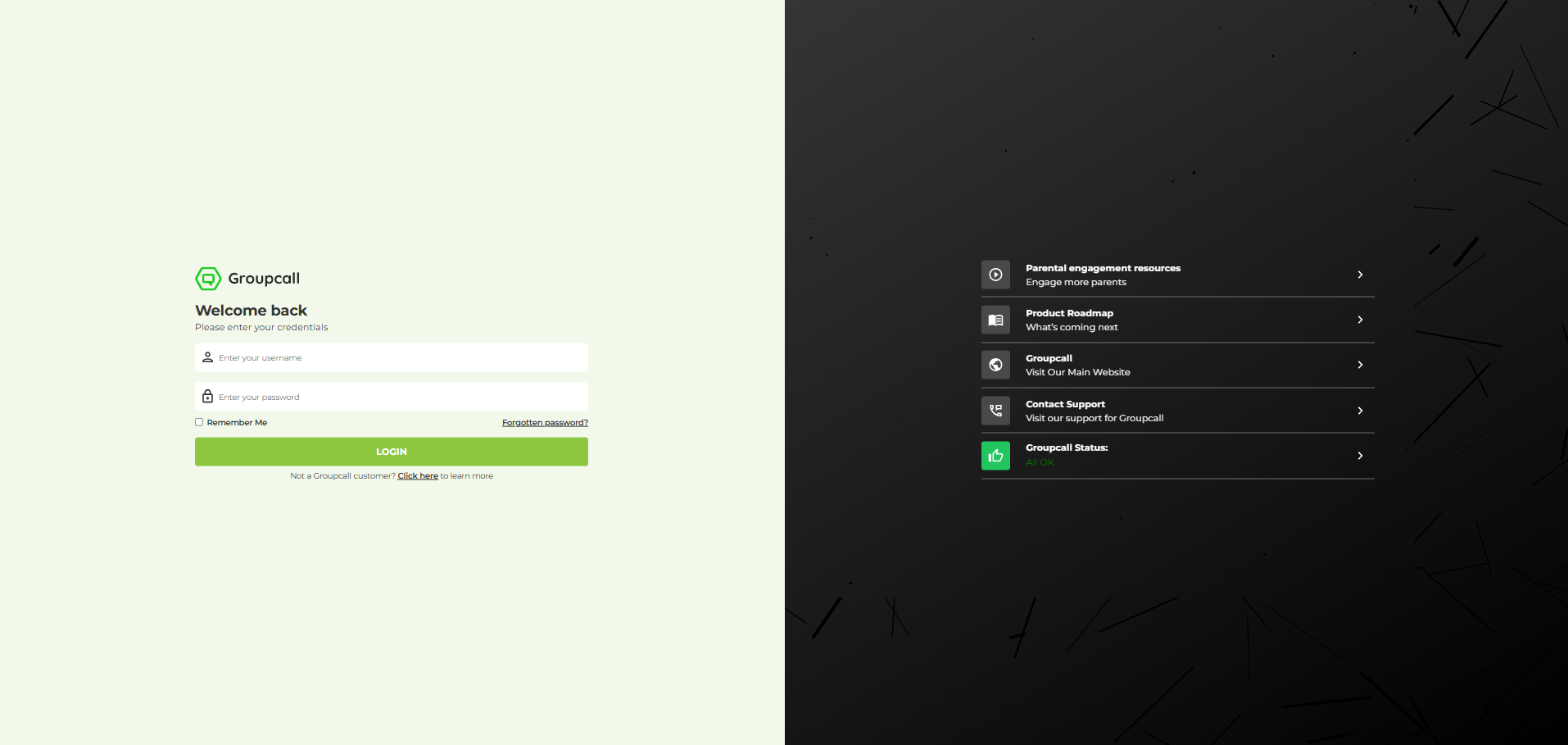
new
Engagement
Teachers2Parents
Improved Communications Management For School Admins: Incoming Message Status Flag Now on T2P New!
We know how fast-paced and demanding a school environment can be. That’s why we’ve added this feature to T2P New.
Introducing -
Incoming Message Status Flag
. Designed to give administrators access to better communication management.With this feature, administrators can now flag each message based on its status such as
Requires Action, Action Completed, or Read/Unread
. Key Benefits:
- Efficiently prioritise and manage communications
- Avoid missing important tasks
- Reduced workload by keeping track of what’s been done and what still needs attention
No more digging through piles of messages or relying on memory. Now administrators have access to simpler, clearer message management that fits into their very busy days.
How it works:
**
CLICK HERE
** to watch the demo video.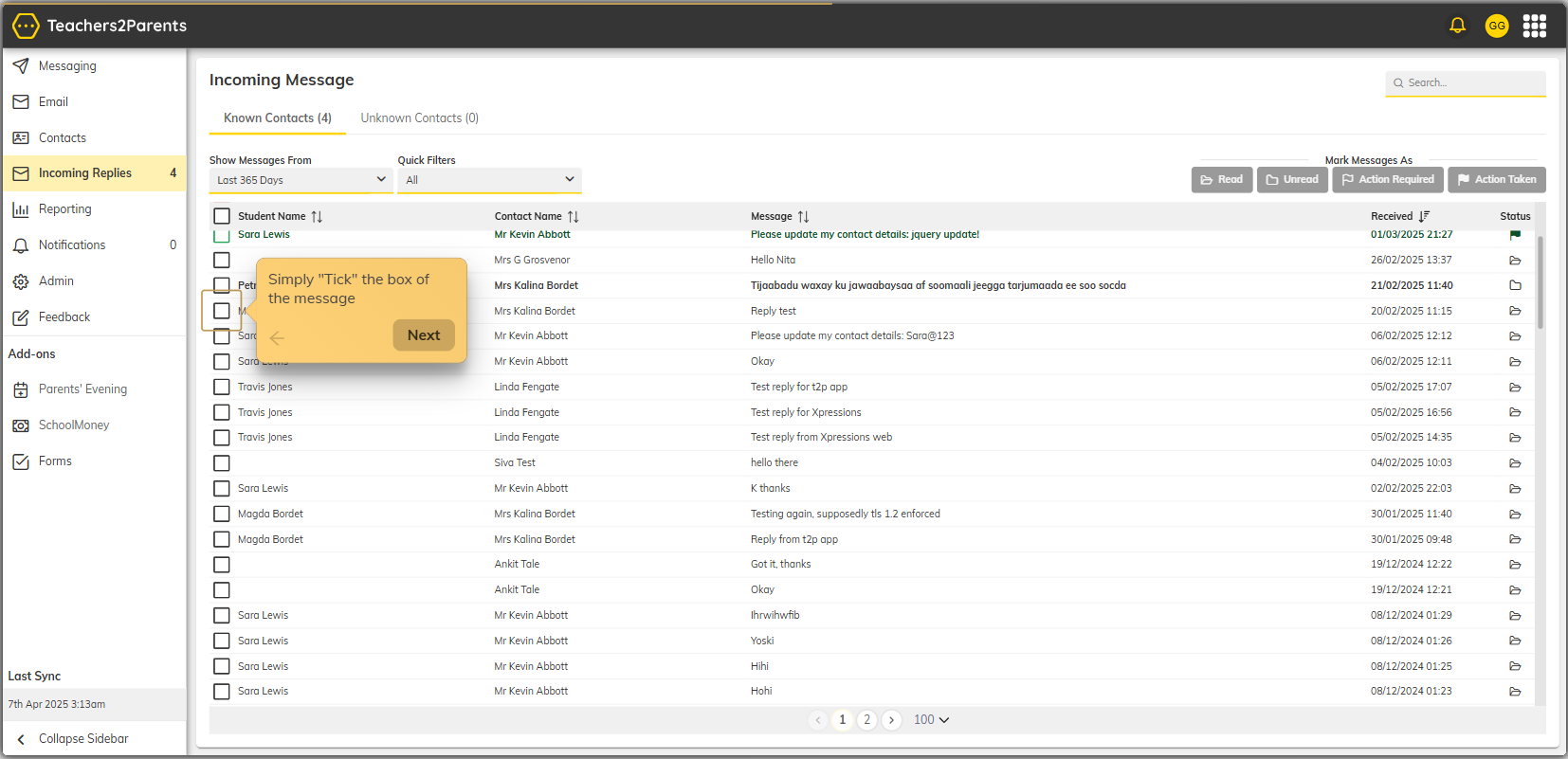
new
Engagement
Teachers2Parents
Feature Alert! Contact Message Filter on T2P New
With this feature, school administrators can now filter messages by contact for up to 30 days. This significantly simplifies the process of locating past communications from saved contacts, saving valuable time and effort otherwise spent scrolling through loads of past communications.
Key benefits:
- Efficient message retrieval: Quickly find past messages without extensive searching.
- Reduces the time spent on administrative tasks.
- Keeps communication streamlined and organised.
How it works:
**
CLICK HERE
** to watch the demo video.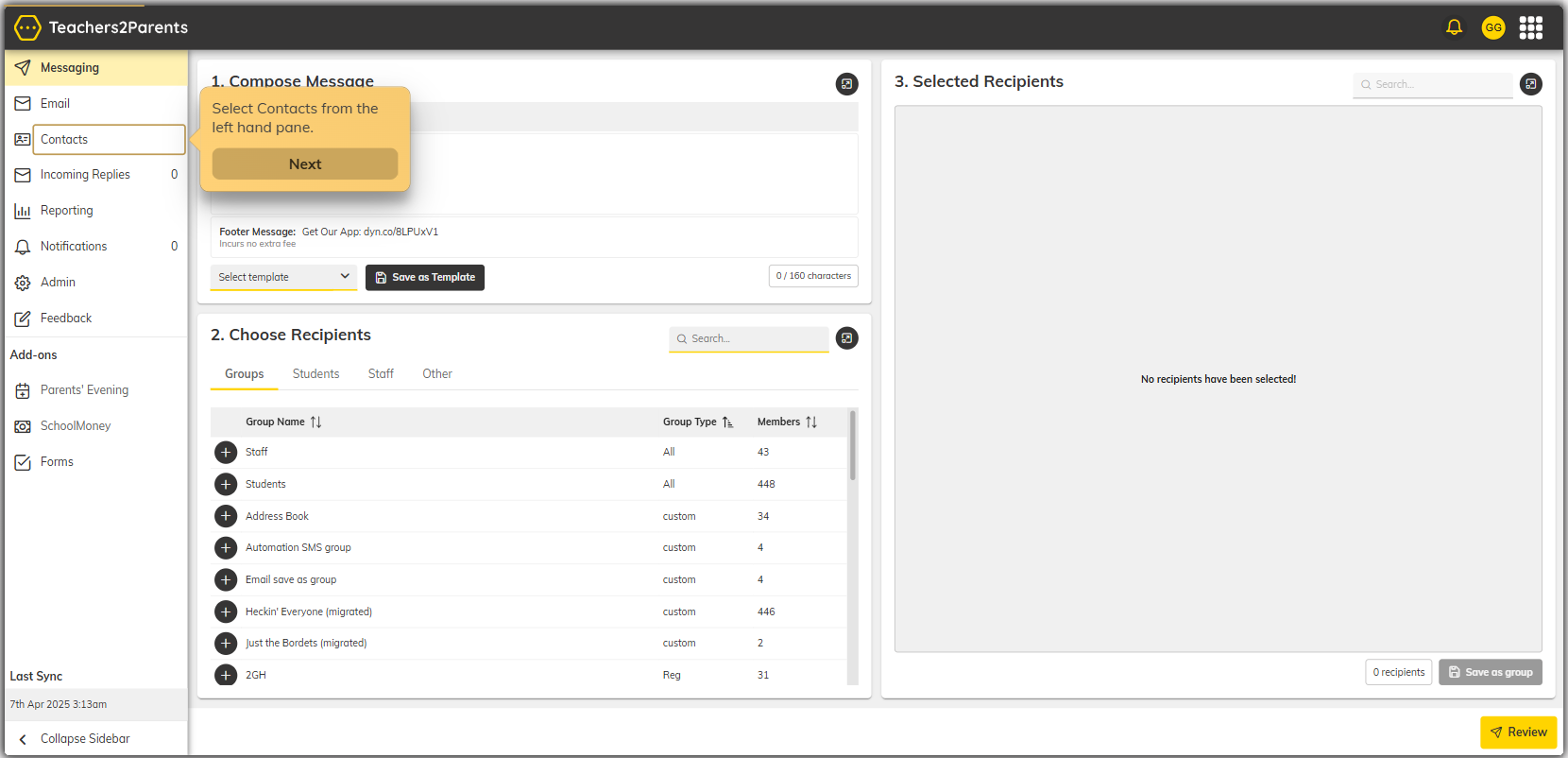
new
School Improvement
Xporter Portal
Introducing Non-MIS User Import: Simplifying the process of adding multiple Non-MIS users to Manage.
The
Non-MIS User Import
feature was designed to streamline the process of adding multiple Non-MIS users to the Manage platform. This feature gives schools without an MIS access to the manage platform allowing them to upload their bulk data manually at a go.
What’s New?
With the
Non-MIS User Import
feature, schools can now:- Launch the User Import Wizard: Access the new "User Import" menu item to initiate the bulk upload process.
- Download a CSV Template: Easily download a pre-formatted CSV template to ensure what is uploaded meets the required structure.
- Upload bulk data as a CSV File: Upload a completed CSV file to add multiple Non-MIS users in one go.
- Automatically Create Users: The system will process the CSV file and create new users seamlessly.
- Handle Duplicates with Ease: If duplicate users are detected, the system will display a summary box listing the email addresses of users who already exist, ensuring clarity and preventing redundant entries.
How It Works
Step 1:
Navigate to the tools menu and click the menu item "Non-MIS User Import"
.
Step 2:
On the next screen, click "Download CSV"
to get the template and populate it your user data.
Important: Use the downloaded template as a guide to input your user data before uploading it
Step 3:
Click on the "Upload Icon"
to select and upload your file.
Step 4:
Click "Submit"
to process the file and create new users.
If duplicates are found, a summary box will appear with the message:
"X users will not be created as they already exist"
along with the email addresses of the duplicate users list.CLICK HERE to watch the how to video.
Load More
→